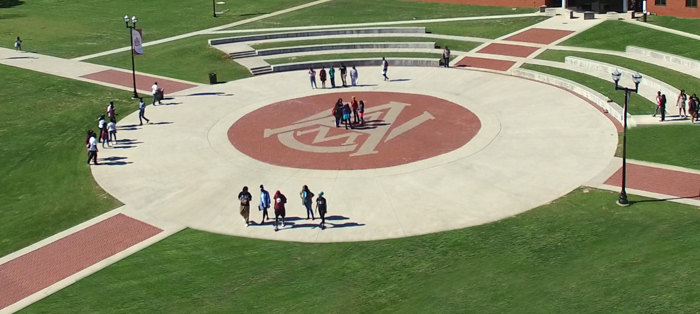Blackboard Ultra
Learn with the ULTRA Experience
Blackboard Learn with the Ultra Experience – a learner-centered environment designed to improve user efficiency and satisfaction in a modern, comfortable, and simple interface. This overview will help you, the instructor, become familiar with the new interface. The streamlined navigation and workflows are designed to allow you to get in, get done, and get out.
Check out the Blackboard Ultra Youtube playlist full of tutorials here
We will continue to use the "Original Course View" initially for all courses. Instructors will have the choice to preview their courses with the "Ultra" experience and make a decision to progress to Ultra early on. Eventually, ALL courses will be created in "Ultra" format only.
NEW: Click on the link to find out how to copy content from an Original Course to an Ultra Course
- Blackboard Instructor Help: Assistance using the new Ultra Base Navigation from the instructor perspective.
- Blackboard Student Help: Assistance using the new Ultra Base Navigation
- Profile: Select your name in the list and make changes to your online persona.
- Activity Stream: See up-to-the-minute action for all of your courses.
- Courses: Navigate to past, present, and future courses.
- Organizations: (New with Ultra Base Navigation) Access the organizations that you lead or to which you are a member.
- Calendar: View course events and due dates for all your courses.
- Messages: View and send messages in all of your Ultra courses.
- Grades: As an instructor, see what needs grading across all your courses. As a student, check your grades for all courses.
- Tools: Access global functions that are outside of your courses such as portfolios or the Content Collection.
In order to view PDF files on your computer, you must have a PDF reader program installed. If you do not already have such a reader, you can download a free reader at Adobe's website: Download Adobe Acrobat Reader Software