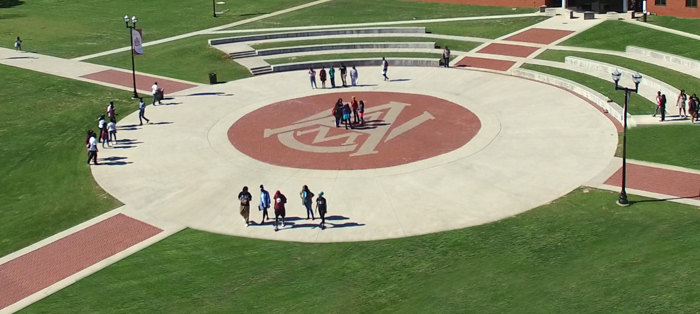myAAMU
Helpdesk Live Zoom Sessions for SSO Login issues
ITS is hosting live Helpdesk Zoom sessions starting August 18th, 2025 from 9am-12pm and 1pm-6pm. This will continue until September 12th, 2025. The live Helpdesk hours will be from 9am-12pm and 1pm-6pm, Monday thru Friday to assist everyone with Single Sign-On login issues and questions. If you are experiencing difficulties getting into SSO, you don't want to miss this live session!
The new Single Sign-On (SSO) passwordless solution allows you to log in to your Alabama A&M University applications (BlackBoard, Banner, Email, etc) using just your username eliminating the need to remember a password.
- Watch the how-to video to use the new passwordless system
- Step by Step Instructions
Step by Step Instructions to register your device and login to the myAAMU Portal
Step 1 - Download the Authenticator App
- Download the Octopus Authenticator App from the Apple Store for your iPhone or iPad or Google Play for your Android phone or tablet. Screenshot of Octopus Authenticator App icon
Step 2 - Register your device with the Octopus Authenticator App
- Check your email to find your invitation email Screenshot of SSO invitation email
- Search for the subject title, "Welcome to the new AAMU "Passwordless" myAAMU SSO"
- If you can open the invitation email - Follow one of the enrollment options below:
- Click on the blue "Click Here to Enroll" link Screenshot of click here to enroll link or
- Open the Octopus Authenticator app
- Scroll to the Accounts Section
- Click "Add" Screenshot of add account
- Choose "Scan Code with Camera" Screenshot of Screenshot of Scan Code with Camera
- Scan the QR code in the invitation email
- Follow the prompts to add your account to the Octopus Authenticator App
- The Octopus Authenticator App will say Account added Successfully when completed Screenshot of Account added Successfully
- If you cannot access your email or add your account to your phone or tablet. Call the 24/7 ITS Helpdesk dial (256) 372-4357 or Ext. 4357 if you are on campus. Press option #1 for technical help. or Submit an ITS Helpdesk ticket.
Step 3 - Login to the myAAMU Portal using a computer
- Click the "myAAMU Sign-In" button on the myAAMU webpage Screenshot of myAAMU Sign-in button
- On the login page enter your username, "first part of your email address before the @ in your email address" and click "Next" Screenshot of SSO login Screen
- On the second login page, make sure Authentication type says "Octopus Authenticator" and click "Login" Screenshot of Authentication type screen
- Open the Octopus Authenticator app on your phone or tablet and click "Approve" Screenshot of Octopus Authenticator app login Approve
- You will now have access to the myAAMU portal! Screenshot of myAAMU Portal
Step 3B - How to find your username
- Open the Octopus Authentication App
- Click on Alabama A&M University under Accounts
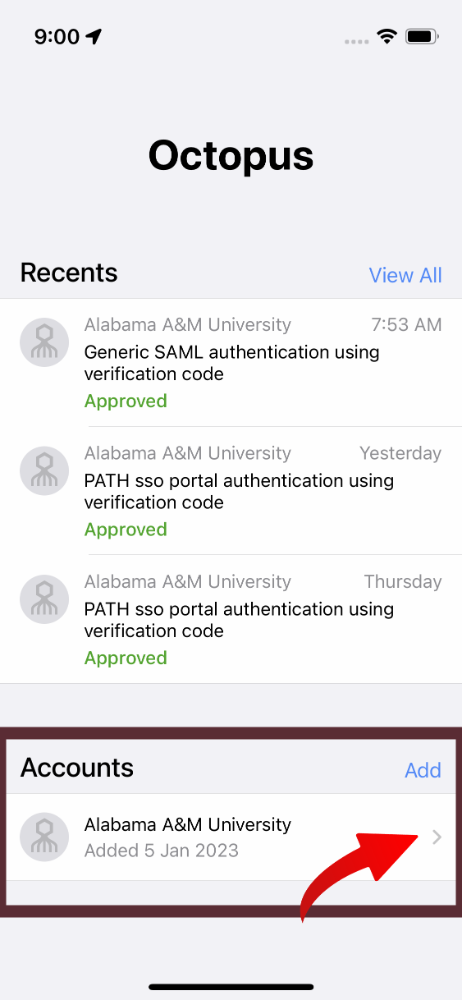
- Click on "Show Credentials"
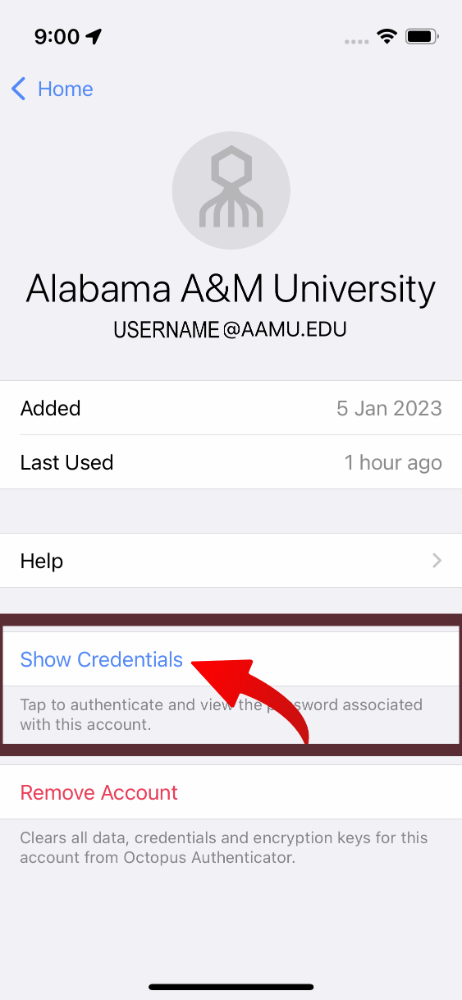
- Your username is everything before the @ in the email address and your password should
be shown. Use these in the follwoing steps.
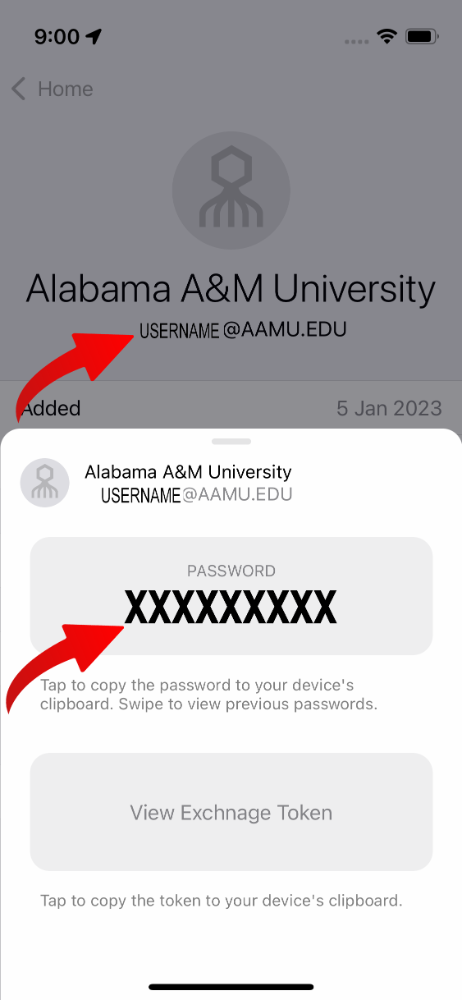
- If no password is displayed, and/or you are not able to log into the SSO platform from a computer or other wired device, you likely have an issue with your logon credentials. Please check with the Admissions Office to ensure your account is active before submitting a ticket for an SSO issue.
If you have access to SSO but need assistance with housing or cannot log into the housing portal please email housing@aamu.edu. Please do not submit an ITS ticket.
ITS CALL-IN HELPDESK SUPPORT AVAILABLE 24/7 DAYS A WEEK
Your ITS team is rolling out a new 24-hour/7 day "call-in Helpdesk" ready to assist students, faculty & staff with technical issues and Helpdesk ticket submission assistance. The Helpdesk is available on weekends and after hours.
To take advantage of this new service, dial (256) 372-4357 or Ext. 4357 if you are on campus. Press option #1 for technical help.
Next, choose the student or faculty/staff option that applies to you. If you have difficulties, pick up the phone and reach out! Helpdesk and Blackboard support are now live and available.
Putting this URL in the web browser of your device will take you to the download page for the print client.
In order to view PDF files on your computer, you must have a PDF reader program installed. If you do not already have such a reader, you can download a free reader at Adobe's website: Download Adobe Acrobat Reader Software