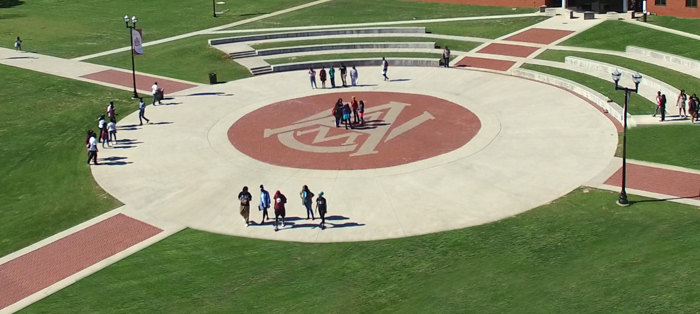Test-Taking Guidelines
Here are some DO’s and DON’Ts to avoid test-taking problems in Blackboard:
Do...
DO put yourself in a relaxed environment without distractions.
DO make sure you have a reliable computer and internet connection.
DO install the latest version of Java on your computer.
DO make sure your computer is configured properly. Check your settings here.
DO close all other programs running on your computer.
DO remove third-party toolbars like Google and Yahoo from your browser.
DO contact your professor and the Help Desk if you experience trouble.
DO make sure your browser window is the size you want it before entering the Test. Most
browsers refresh the window when you resize the screen. When the browser refreshes,
it will want to reload the page -- which may prohibit you from taking the test.
DO turn off all pop-up blockers! If you have a pop-up blocker, make sure it is turned
off. If you aren't sure whether you have a pop-up blocker running, it will tell you
if you check your browser settings here.
DO close down all other programs you may have running on your computer. Having multiple
programs open may cause problems with your test, including loss of data.
Don't...
DON’T use a wireless Internet connection when taking a test.
DON’T open other browser windows or applications while taking a test.
DON’T skip around in the test.
DON'T minimize or close the test window by mistake.
DON’T use the browser “backward” & “forward” buttons or the “back space” key.
DON’T use the “enter” key to move to the next question or submit.
DON'T click "Save and Submit" until you have completed the exam.
DON’T click the mouse multiple times to navigate or submit; only click once.